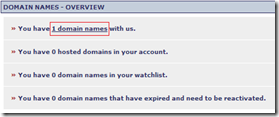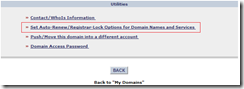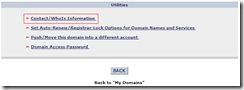Recently I’ve experienced a lot of frustration with my webhost. In an attempt to move my domain and hosting away from them, I’ve had to deal with their RegistrarPDQ-rebranded domain registration system.
RegistrarPDQ is a domain registration system used by many small webhosts. Webhosts and resellers rebrand the RegistrarPDQ site with their own logo and colour scheme, but essentially they’re all the same. Unfortunately, the RegistrarPDQ site layout is unintuitive and many experienced users find it difficult to disable the reg-lock and find the EPP code: the two crucial items you need to transfer a domain to a new registrar! After a few frustrating minutes, I’ve figured out how to do it.
The first step is to disable reg-lock. Reg-lock prevents you from moving the domain to another registrar. To disable reg-lock, perform the following.
- Login to your account
- On the left-hand side, click Domain Names
- Click You have x domain names with us.
- Click on the domain name you want to change to another registrar.
- Click Set Auto-Renew/Registrar-Lock Options for Domain Names and Services
- Uncheck the box next to Do not allow this name to be transferred to another registrar then click Save Changes
The second step is to get the EPP code. The EPP code is used to verify the domain owner wants to move the domain to another registrar. To get the EPP code (also known as the Authorization Code or auth code), perform the following.
- On the left-hand side, click Domain Names
- Click You have x domain names with us.
- Click on the domain name you want to change to get the code for.
- Click Contact/WhoIs Information
- Ensure the Registrant Contact details are correct, in particular the e-mail address (the EPP code will be e-mailed to the registrant contact so it must be correct!) If you update your e-mail address, click Save Changes.
- Scroll to the bottom of the page and click Email Authorization Code to Registrant.
- Check your e-mail. The EPP should arrive quickly (it only took a minute for me)
I hope this assists you in moving to a more responsive, flexible and cheaper domain registrar (GoDaddy!)