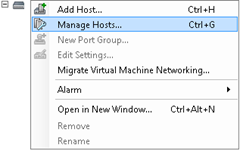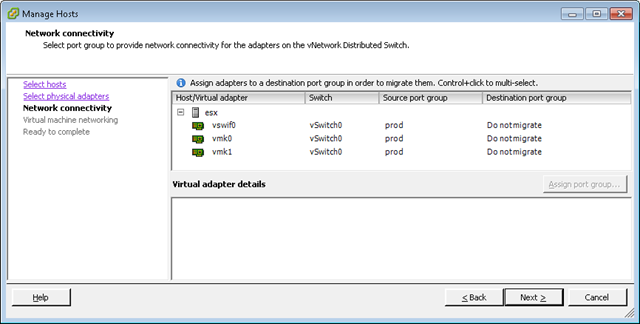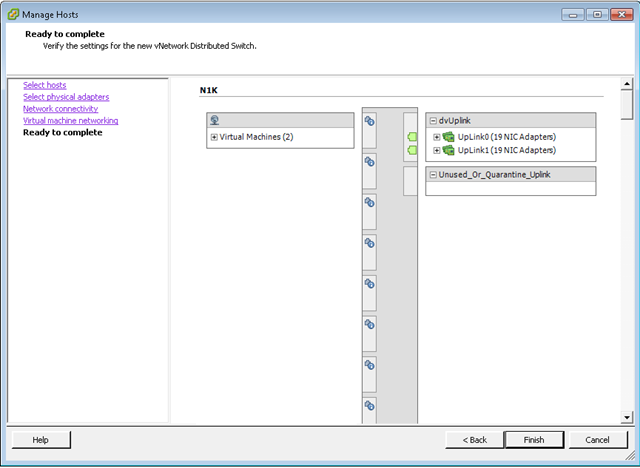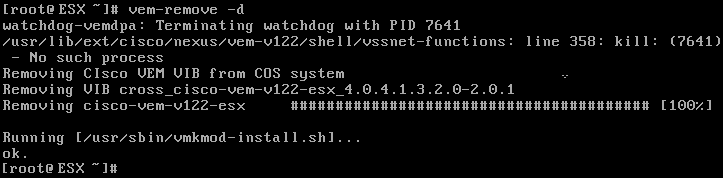Applications that are
"protected" with FlexLM/FLEXnet/Flexera licensing servers need network connectivity to the license server. But how does the application know where to look?
The FlexLM order of precedence
Applications look in several sources for the location of a license server. If more than one license server source exists, the following order of precedence is used:
- The vendor-specific FLEXnet environment variable
- The vendor-specific registry entry or configuration file
- The "global" LM_LICENSE_FILE environment variable
- Any .lic file in the license path
This means that if you've configured the global LM_LICENSE_FILE environment variable, the Flex runtime will ignore any .lic in the license path. When you are troubleshooting license check-out, make sure you're not unintentionally overriding your lower precedence license preferences.
Bonus points.
Lower precedence license preferences: say that 5 times fast for 10 internet points.
The "global" LM_LICENSE_FILE environment variables
The LM_LICENSE_FILE environment variable configures the license server information for all products that use the FLEXnet framework. The LM_LICENSE_FILE variable should be used sparingly because there may be more than one FLEXenabled app on the computer, and you don't want to accidentally override this.
The vendor-specific registry entry or configuration file
Most FLEXnet vendors have a vendor variable that can be used: for example, ESRI ArcGIS uses ARCGIS_LICENSE_FILE.
Configuring environment variables on Windows manually
To configure the LM_LICENSE_FILE environment variable manually, perform the following tasks.
- Go to Control Panel > System.
- In the System Properties window, go to the Advanced tab and click the Environment Variables button.
- Under the User variables and System variables, ensure there is no variable you are trying to create does not already exist. If it does, delete it.
- In the System variable section, click New.
- Enter the relevant variable name and value.
- Clients do not need to be restarted for changes to take effect. These setting become effective when the System Properties dialog box is closed. Yes, I've tested this.
Configuring environment variables on Windows via Group Policy
Environment variables can be configured via the registry. The registry entry is HKEY_LOCAL_MACHINE\SYSTEM\CurrentControlSet\Control\Session Manager\Environment.
Registry keys or scripts that change system variables can be deployed via Group Policy (via custom ADM templates) or a package deployment system such as Microsoft SCCM/SMS or Altiris.
Configuring system variables in Unix/Linux/MacOS
License variable can be set in Linux or MacOS by using the setenv or export command depending on the shell. You can either type the command in a shell session (which will make it only last for the session) or add it to the appropriate file in your home directory. Examples include:
C:
setenv LM_LICENSE_FILE=27000@licenseServer1
bash:
export LM_LICENSE_FILE=27000@licenseServer1
What should the environment variable be if a FlexLM triad is being used?
Specify the 3 servers separated by commas.
27000@licenseServer1,27000@licenseServer2,27000@licenseServer3
Should I use an FQDN in the environment variable?
Some versions of the FlexLM runtime don't understand FQDNs and just error out. MATLAB is one of them. This needs to be tested on an app-by-app basis.