A decommission process for ESX hosts is essential for environments of any size. Without a decommission process, you risk leaving behind all sort of garbage: DNS records, CMDB entries, allocated IP addresses, etc. If you use Cisco Nexus 1000V virtual distributed switches (vDS) in your environment, you’ll need to have a few extra tasks in your host decommission process.
I don’t have a decommission process for my physical switch ports, why should I need one for my virtual switches?
The Cisco Nexus 1000V has several limits including maximum VEMs registered and maximum vEthernet interfaces. If you don’t properly decommission your hosts, you will be prevented from installing the Nexus 1000V VEM on additional hosts!
 A Cisco Nexus 1000V. If you zoom in close enough,
A Cisco Nexus 1000V. If you zoom in close enough,you can see all 8192 ports.
Surely if I remove/disconnect a host from vCenter, the ESX host’s VEM is unregistered from the VSM and the vDS ports are automatically freed up?
Nope! You will need to perform these three tasks manually
- Unlink the vDS uplink ports
- Remove your ESX host from the vDS
- Uninstall the VEM
Unlinking the vDS uplink ports
During the server decommission, you’ll need to remove the Nexus VEM from the ESX host. This should be performed after the host has been placed in maintenance mode but before it has been turned off. The first step is to disconnect the ESX host’s virtual uplink ports to the vDS.
- In the Networking screen (Home > Inventory > Networking), right-click on the vDS and click Manage Hosts
- In the Select hosts screen, select the ESX host you want to unregister then click Next.
- In the Select physical adapters screen, unselect the physical adapters (vmnics) attached to your Nexus 1000V. In this case, vmnic2 and vmnic3 are used by the switch N1K.
Once you have unselected the physical adapters click Next. - In the Network connectivity screen, click Next.
- In the Virtual machine networking screen, click Next.
- In the Ready to complete screen, click Finish to unlink the vDS uplink ports.
- If you receive a warning message, click Yes to continue. Don’t worry, you’ve already placed the host in maintenance mode so there’s no risk of VMs losing network connectivity.
Now we have to remove the host from the vDS.
- In the Networking screen (Home > Inventory > Networking), select the vDS that the host was connected to.
- Click the Hosts tab.
- Right-click on the host then click Remove from vNetwork Distributed Switch…
- Click Yes to continue.
Because you’ve already placed the host in maintenance mode and removed all the uplinks, it is safe to proceed.
One last step! We have to remove the VEM from the host. This step unregisters the VEM from the VSM.
All done! You can continue with your usual ESX host decommission process.
Now, if you haven’t followed these steps correctly, you might receive the error message
Not removing VIB: Nexus 1000v switch found (N1K)
Please remove host from DV switch or run hotswap script.
If you get this, you haven’t performed steps 8 to 11. Remember, you have to remove the host from the vDS before you unregister the VEM.
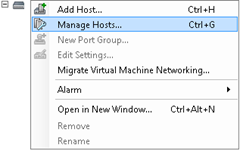


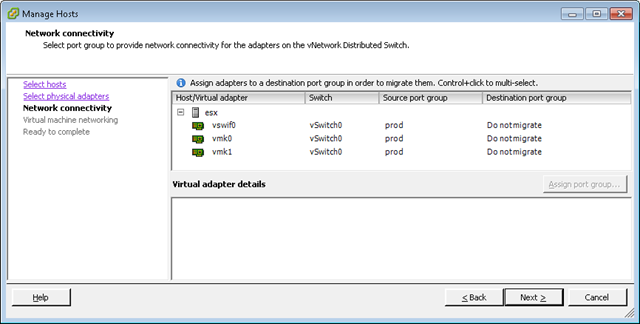

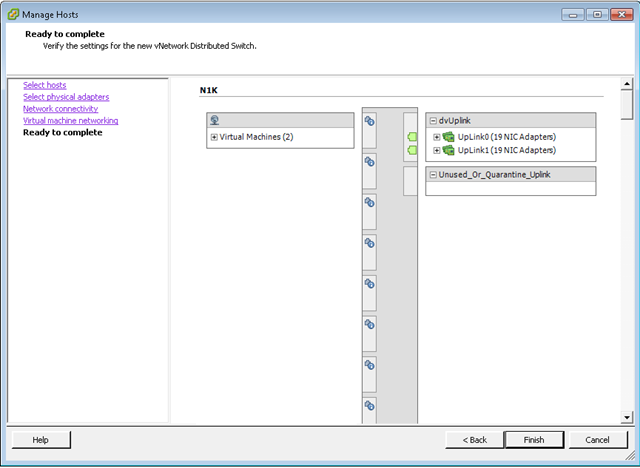



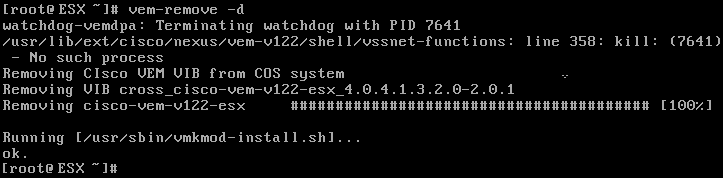

It can be said that more and more families are installing smart door locks, which not only allows our overall safety to be better protected, but also solves the problem of forgetting to bring the key.Electronic Smart Door Locks exporter are not only anti-wear but also anti-violence, and their appearance is much better than traditional door locks.
ReplyDelete