To begin, you’ll need three bits of software.
- Digi AnywhereUSB drivers
These will install the virtual USB controllers on your server and install the AnywhereUSB management console. If you’re installing the HASP license server on a physical server with USB ports, you obviously don’t need to install this.
- Aladdin Monitor
This is a management console for your HASP devices. It shows you what devices are connected, whether the HASP services have started, and the clients that have checked out licenses (for HASP HL keys). It is also the installer for the HASP HL Service. How obvious! The user interface for the Aladdin Monitor is among the worst ever produced (up there with BMW iDrive and SAP).
You can download the Aladdin monitor installer (aksmon32_setup) here.
- Aladdin HASP4 server
The Aladdin HASP4 server acts as an intermediary between Aladdin HASP4 protected applications and the Aladdin HASP4 dongle
You can download the Aladdin HASP4 server installer (lmsetup.exe) here.
Next, install the Aladdin Monitor by performing the following steps.
- Extract the aksmon32_setup.exe file from the package to the destination server.
- Run the aksmon32_setup.exe installer.
- Unless you are a German speaker, select U.S. English then click OK. Perhaps Aladdin HASP makes more sense if you select German (UPDATE: according to a German reader, no. It isn't any more intuitive in Deutsch).
- At the Welcome screen, click Next.
- At the License Agreement screen, sign away your rights by clicking I agree then clicking Next.
- At the Destination Location screen, click Next.
- The installer will ask you if you want to keep a backup. This backup is completely useless, but we’ll select Yes anyway. Click Next.
- Click Next to start the installation of the Aladdin Monitor.
- Once the installation has completed, click Finish to exit the installer.
- The Aladdin Monitor is now available in the Start Menu.
- Open the AKS Monitor application
(Start > Programs > Aladdin > Monitor > AKS Monitor)
- Click Services > Hardlock > Install HL Service
- A prompt will appear.
Click OK to accept.
- Now it’s time to make sure the HASP HL service automatically restarts if it crashes (a license service crashing? Surely not!).
Open the Computer Management console (Start > Run > compmgmt.msc)
- Select the Services node in the left-hand pane
- Select the HL-Server service.
- Right-click on the HL-Server service and click Properties.
- On the Recovery tab, change the First failure, Second failure and Subsequent failures reponses to Restart the Service.
- Click OK to close the properties window.
- Close the Computer Management console.
- In the AKS Monitor, click Services > Hardlock > Start HL-Server Service. This will cause the HL-Server service to rescan the network for Aladdin dongles.
- Once the scan is complete, an HL-Server will appear under the HL-Server folder.
- Expanding the server node will show all the Aladdin dongles connected to the server. In this case, there is a single Aladdin dongle with the module address of 6903.
- Close the Aladdin Monitor.
- Extract the lmsetup.exe file from the package to the destination server.
- Run the lmsetup.exe installer.
- Select U.S. English then click OK.
- At the Welcome screen, click Next.
- At the End User License Agreement screen, click I accept the license agreement then click Install.
- At the Installation Type screen, select Service (nhsrvice.exe) then click Next.
Installing it as an application is utterly stupid and would require you to login to start the license service.
- A the Choose Destination Location screen, click Next.
- A the Select Program Manager Group, click Next.
- At the Device Driver Installation screen, click Next.
This screen will appear even if the appropriate driver is present on the server. Good work guys!
- If a Driver Installation error message appears, click OK to continue.
This behaviour is by design and expected.
- On the HASP License Manager screen, select Yes then click Finish to complete the installation.
- Now, time to make sure the service automatically restarts when it crashes.
Open the Computer Management console
(Start > Run > compmgmt.msc)
- Select the Services node in the left-hand pane
- Select the HASP Loader service.
- Right-click on the HASP Loader service and click Properties.
- On the Recovery tab, change the First failure, Second failure and Subsequent failures reponses to Restart the Service.
- Click OK to close the properties window.
- Close the Computer Management console.
- Open the AKS Monitor application
(Start > Programs > Aladdin > Monitor > AKS Monitor)
- The server name will appear under the HASP License Manager server.
- Close the Aladdin Monitor.







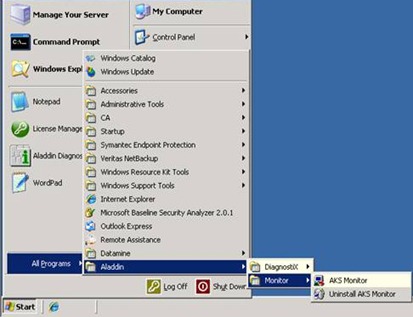




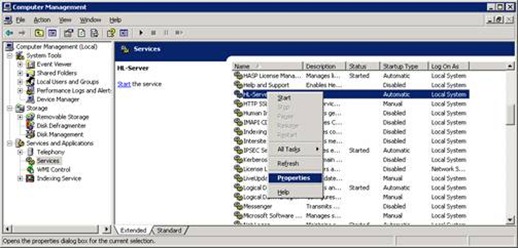



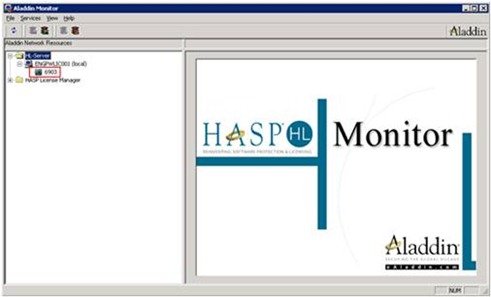
![clip_image002[13] clip_image002[13]](https://blogger.googleusercontent.com/img/b/R29vZ2xl/AVvXsEierqqZ7o7GuPrOAL03-HWM6yDZf4VVc4IWCToZzURcb470uVjUikAk_XiDYacFRRIcej4YE8TpRss4yb7j8mYkIr6NE44VbMqng358kAWOyCcmHi_VQZLyio8ZJMvfTwB_WJ8chdynwGM/?imgmax=800)
![clip_image004[11] clip_image004[11]](https://blogger.googleusercontent.com/img/b/R29vZ2xl/AVvXsEj95cDfmw66MrpwCvcPk361_MqtcuQCoX3kXj7hGrTnihDDRv6xbxAwTw5k8Z6C8Nno4V5n9Jtm3Ie7pBrMVamKgo1G3cFCUuSE_Pq60lcwDFZ6uFnlBNl5h1WGy0X9e4X-BJfW5DcHkCs/?imgmax=800)
![clip_image006[8] clip_image006[8]](https://blogger.googleusercontent.com/img/b/R29vZ2xl/AVvXsEirTLUIh_6h_HxnPsQQjzSFFJ5p7U4n66ch4w10g3W0XZ2MaxV0YBuJmueRECTV5t3MJDQd7Q2QBTTTMdyCKmTsGoQIkK4r9CG_gxozB0gNzzH5KcjLOocqbTE488jvt01x2JtHJ6T2_vo/?imgmax=800)
![clip_image008[8] clip_image008[8]](https://blogger.googleusercontent.com/img/b/R29vZ2xl/AVvXsEgUeQ1M3_lxT65etx9JQp6unQDBRc7WrJIE_HVELlMi0SqjYPqDuMeI1Dkc4avBI7c_k76yXnhl_9RZAln273YIEbdq2_2wSYkMDx2pg-DeEOIkWjp3uyWJUM2J4TeFIWxhiMrdkIKcaCo/?imgmax=800)
![clip_image010[8] clip_image010[8]](https://blogger.googleusercontent.com/img/b/R29vZ2xl/AVvXsEgKCcd4jgQI4cupFyORYuoseepM0Ht9C2XHH4cvGbltaDxySP7FUhPAYeZZapEo5opi84DGoszV1KHcr1ywh2LyyyPLSnsTqxxI9U8CVX693dmLXU5AbwdMPjzHoU3RuPTiLEzt-Vd6__Y/?imgmax=800)
![clip_image012[8] clip_image012[8]](https://blogger.googleusercontent.com/img/b/R29vZ2xl/AVvXsEhbRX1fir8ETxIyUS1ztCVzk6ZNIBblpF_V1Evs3cdvsxCUZvWOfLgQy53RDNoDsfwerrzm1rVXtX2ad2Gfxpu3xPmkOnzryQPHj4iDOP6j8g_kWkKjLU-GXO2nT5tHOzJR41xnyBBxjp4/?imgmax=800)
![clip_image014[8] clip_image014[8]](https://blogger.googleusercontent.com/img/b/R29vZ2xl/AVvXsEhrbp83-bjxuNIXUPPJ5iK0A8uvvF737LLCBLfKDv_a-LUxrn0C6ROS61k9roca_3HfWVTNyNNRmYNBqm1whC7zncnVlSZLiIzRk19C8dAviwh4W1B02dznYT98pMPpr28YaOzkcs-Vxaw/?imgmax=800)
![clip_image016[9] clip_image016[9]](https://blogger.googleusercontent.com/img/b/R29vZ2xl/AVvXsEjW0I62tdYqt8GIsMJhWH99aeLBAMHGOqKig1fc24ITTE08mxhP_8PAR90QfLU9Gq-MNoOkFSbMmLKkpI1n9R5RFArV0VHbkbxkPRnKmlA1L93rq3afsn6xwqVkbwRsmsV-2izCcxw7SCU/?imgmax=800)
![clip_image018[7] clip_image018[7]](https://blogger.googleusercontent.com/img/b/R29vZ2xl/AVvXsEifU9Rd23KHJeQD7A7QnyEOf5l-OqWHKtirxSsi9GhhIU9Iusv8tQvFMolAtB17wd2Gy_WX2pCLXMQQo2fdb0mkp5CYh_3Asc9f-UcYSiB-35epmzarq_93kxigzN_swb-Co0d7Ua2C2t8/?imgmax=800)

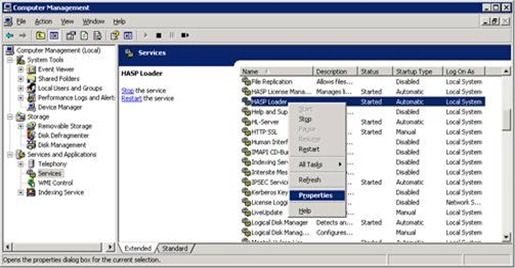

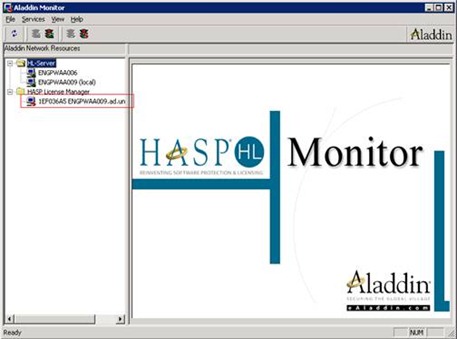
This comment has been removed by the author.
ReplyDeleteSFP modules are extensively used in Ethernet and fiber channel systems, making them a best buy choice to meet high-speed data requirements and facilitate network expansion and conversion. Best SFP Module
ReplyDelete