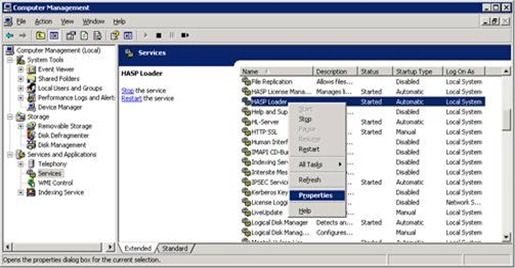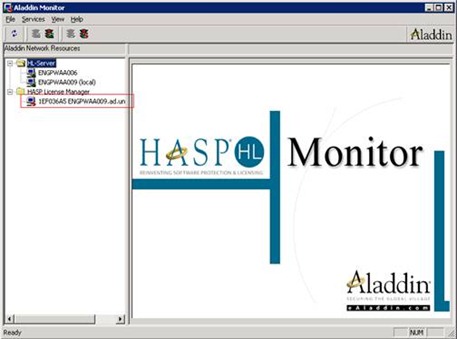FlexLM and Furious: setting up a license server
FlexLM and Furious: restricting FlexNet license usage
FlexNet, FLEXnet, FlexLM, FLEXlm, it’s the same product, stop renaming it you crazy marketing people: an overview.
WAR!
Software licensing is a war between your cardigan-wearing procurement group and the software vendor sales team (usually salespeople wearing pinstriped suits who fly private jets). License file generation is an extension of this negotiation, which is why I've dedicated a quarter of this blog post to discuss a third of the topic. But let's first begin with license files, without which we wouldn't have license servers, vendor daemons or headaches.
Requesting the FlexNet license file
Up to 167% of a vendor account manager's time can be spent issuing license files, issuing updated license files, guiding the customer through updating their license files, explaining licensing restrictions, forcing their internal licensing group to reissue an incorrect license file, listening to customer complaints about license files, determining whether the customer complaints should be referred to the police, and secretly wishing their internal licensing group could hear the customer complaints.
Requesting a new license file usually involves filling out a long form that contains lots of personal information that, quite frankly, scares me. They'll ask things like what the MAC address of your license server is so that you can't give it to your friends (everyone on the internet). If you are getting a license file reissued, the vendor will make you fill out the same form except charge you $190. This is to pay for the cost of reissuing the license, which takes about 5 minutes for them to do after you've spent 3 weeks getting a purchase order.
Once you get the license file, you should immediately put it in a random location you'll forget, probably the digital equivalent of where you keep your receipts or birth certificate. Although license files have the file extension of .lic, be sure to name it something helpful like ntoskrnl.exe or latestLicenseUpdatedtoV2-NEWESTDontUseIGNORE-MUSTUSETHIS.lic. If you rename the license file to something descriptive like the name of the vendor daemon (ie. abaquslm.lic), you're just showing off. If your application has multiple license files (eg. ESRI), be sure to place them in different folders on different data drives. That way, people who don't understand your random license file layout will know that you have mad licensing skills and then join your posse.
Just as the vendor sales team screwed you during negotiation, the licensing team will try to screw you during delivery. Remember, it is the job of the vendor licensing team to deliver as little functionality as contractually obligated in order to open future sales opportunities.
You: "We purchased ten BizzaroCAD licenses. Please give me a license file so my Australia and Mumbai teams can work. Some team members use BizzaroCAD while traveling."
Software vendor: "I can give you a license file which is time zone locked to Antarctica with borrowing functionality disabled. Everything should be fine for your five person team."
You: "Five licenses? We purchased 10! And you agreed to enable license borrowing!"
Software vendor: "You should talk to our sales team to get those features."
On the other hand, you may be lucky and have a naive software vendor. Some vendors in the medical imaging space like to be "lenient" to their customers because they "help save lives". Amateurs! You must abuse their trust so they can learn and their culture can progress to that of Microsoft's. If you don't abuse their trust, how will they cope in the real world? Here's an example.
Software vendor: "I see you are licensed for 10 concurrent users! Let me gen..."
You: "I want a license file allowing 5000 concurrent users!"
Software vendor: "That is an unreasonable request."
You: "YOLO"
Insist that the licenses aren't MAC address locked to any server. If the vendor hesitates, point them to this VMware KB article then laugh at them. When they capitulate and generate a license file that isn't server locked, post the file on The Pirate Bay. This will demonstrate who calls the shots: you, and the hamster on the wheel in your head. Or the hamster who manages enterprise software licensing at your organisation. Either or really.
Serving the license file
Now that you've got your license file, you'll need to load it so that idiots can use their stupid license-locked applications. This is done with the FlexNet License Server (lmgrd.exe) of which there are many versions in common circulation. The good news is that it's easy to check the version (just right-click on the file in Windows Explorer and look for the version). The bad news is they all suck.
The FlexNet License Server (lmgrd.exe) is a standalone executable: you can place it anywhere and it will work. You can easily upgrade the lmgrd.exe license server too: if you've got a newer version, just replace the old executable with the newer version you downloaded. Of course, this will require you to stop the license server. Watch out.
 |
| I would rather play this game than restart the licensing server at...well, any company. |
Backward compatibility is an important feature of computers. The backwards compatibility features of the Xbox 360 allowed you to play older Xbox games (and if you JTAG'd your console, PlayStation, Super Nintendo, Nintendo, Atari and ColecoVision games too). License servers are similarly backward compatible, meaning that a vendor daemon compiled with an earlier version of the framework will work with a newer license server. This means your license server version needs to be equal to or newer than the FlexNet framework used to create the vendor daemon. For example, if your Autodesk licensing daemon is version 9.0, you need a license server (lmgrd.exe) version of at least 9.0. Running FlexNet license server version 8.0 with a 9.0 vendor daemon will cause your server to burst into flames, which may or may not wake up your datacentre and facilities managers.
Generally speaking, it's better to run the newest version of the lmgrd.exe license server. You'll get access to the new features, and it's more stable due to Flexera phasing out parakeets from their development team in favour of humans. The latest version of lmgrd.exe and the LMtools license management application is always available here. Don't ask me why the domain is globes.com. I think that was the name of Flexera three acquisitons ago. I miss those parakeets.
Upgrading the vendor daemon
As the name would suggest, each vendor will have their own vendor daemon. If the vendor is an software company that has lots of acquisitions, they could have multiple vendor daemons for their products (I'M LOOKING AT YOU AUTODESK!). Thankfully, vendor daemons are usually easy to find on the vendor website. If you're lucky, the vendor daemon (such as this one from Autodesk) will be available as a small standalone 300kb download. If you're unlucky (probably you if you're reading this post), the vendor daemon will only be available in the 8.4gb source media file in a members only part of their website which requires a secret handshake from an account manager.
It's important that you use the most recent vendor daemon and FlexNet license server as possible, because newer versions support newer features and keywords. Did you just try to use the PRIMARY_AS_MASTER keyword with a vendor daemon compiled with version 9 of the FlexNet licensing framework? You imbecile! Didn't you know that the PRIMARY_AS_MASTER keyword wasn't introduced until version 10?! Didn't you drink enough milk as a child?!
Getting LMtools (lmtools.exe)
You might think LMtools is a badly written piece of crap.
Anyway, thanks for reading! I hope to bring some humour to the most boring topic in IT. Probably not.


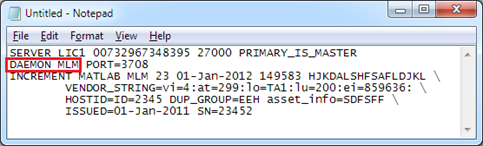








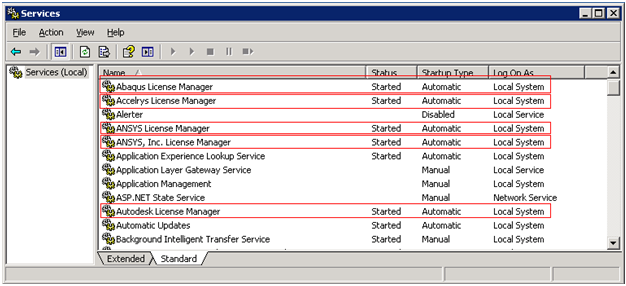








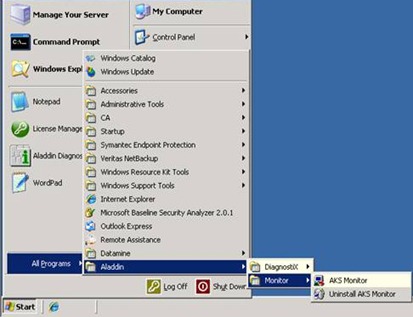




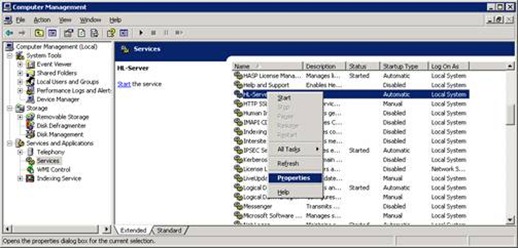



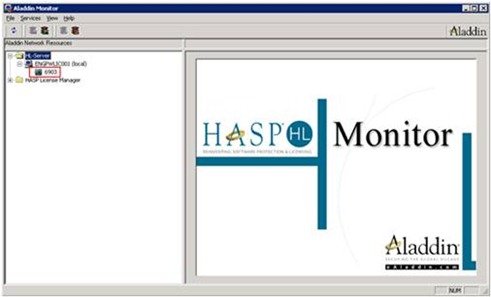
![clip_image002[13] clip_image002[13]](https://blogger.googleusercontent.com/img/b/R29vZ2xl/AVvXsEierqqZ7o7GuPrOAL03-HWM6yDZf4VVc4IWCToZzURcb470uVjUikAk_XiDYacFRRIcej4YE8TpRss4yb7j8mYkIr6NE44VbMqng358kAWOyCcmHi_VQZLyio8ZJMvfTwB_WJ8chdynwGM/?imgmax=800)
![clip_image004[11] clip_image004[11]](https://blogger.googleusercontent.com/img/b/R29vZ2xl/AVvXsEj95cDfmw66MrpwCvcPk361_MqtcuQCoX3kXj7hGrTnihDDRv6xbxAwTw5k8Z6C8Nno4V5n9Jtm3Ie7pBrMVamKgo1G3cFCUuSE_Pq60lcwDFZ6uFnlBNl5h1WGy0X9e4X-BJfW5DcHkCs/?imgmax=800)
![clip_image006[8] clip_image006[8]](https://blogger.googleusercontent.com/img/b/R29vZ2xl/AVvXsEirTLUIh_6h_HxnPsQQjzSFFJ5p7U4n66ch4w10g3W0XZ2MaxV0YBuJmueRECTV5t3MJDQd7Q2QBTTTMdyCKmTsGoQIkK4r9CG_gxozB0gNzzH5KcjLOocqbTE488jvt01x2JtHJ6T2_vo/?imgmax=800)
![clip_image008[8] clip_image008[8]](https://blogger.googleusercontent.com/img/b/R29vZ2xl/AVvXsEgUeQ1M3_lxT65etx9JQp6unQDBRc7WrJIE_HVELlMi0SqjYPqDuMeI1Dkc4avBI7c_k76yXnhl_9RZAln273YIEbdq2_2wSYkMDx2pg-DeEOIkWjp3uyWJUM2J4TeFIWxhiMrdkIKcaCo/?imgmax=800)
![clip_image010[8] clip_image010[8]](https://blogger.googleusercontent.com/img/b/R29vZ2xl/AVvXsEgKCcd4jgQI4cupFyORYuoseepM0Ht9C2XHH4cvGbltaDxySP7FUhPAYeZZapEo5opi84DGoszV1KHcr1ywh2LyyyPLSnsTqxxI9U8CVX693dmLXU5AbwdMPjzHoU3RuPTiLEzt-Vd6__Y/?imgmax=800)
![clip_image012[8] clip_image012[8]](https://blogger.googleusercontent.com/img/b/R29vZ2xl/AVvXsEhbRX1fir8ETxIyUS1ztCVzk6ZNIBblpF_V1Evs3cdvsxCUZvWOfLgQy53RDNoDsfwerrzm1rVXtX2ad2Gfxpu3xPmkOnzryQPHj4iDOP6j8g_kWkKjLU-GXO2nT5tHOzJR41xnyBBxjp4/?imgmax=800)
![clip_image014[8] clip_image014[8]](https://blogger.googleusercontent.com/img/b/R29vZ2xl/AVvXsEhrbp83-bjxuNIXUPPJ5iK0A8uvvF737LLCBLfKDv_a-LUxrn0C6ROS61k9roca_3HfWVTNyNNRmYNBqm1whC7zncnVlSZLiIzRk19C8dAviwh4W1B02dznYT98pMPpr28YaOzkcs-Vxaw/?imgmax=800)
![clip_image016[9] clip_image016[9]](https://blogger.googleusercontent.com/img/b/R29vZ2xl/AVvXsEjW0I62tdYqt8GIsMJhWH99aeLBAMHGOqKig1fc24ITTE08mxhP_8PAR90QfLU9Gq-MNoOkFSbMmLKkpI1n9R5RFArV0VHbkbxkPRnKmlA1L93rq3afsn6xwqVkbwRsmsV-2izCcxw7SCU/?imgmax=800)
![clip_image018[7] clip_image018[7]](https://blogger.googleusercontent.com/img/b/R29vZ2xl/AVvXsEifU9Rd23KHJeQD7A7QnyEOf5l-OqWHKtirxSsi9GhhIU9Iusv8tQvFMolAtB17wd2Gy_WX2pCLXMQQo2fdb0mkp5CYh_3Asc9f-UcYSiB-35epmzarq_93kxigzN_swb-Co0d7Ua2C2t8/?imgmax=800)